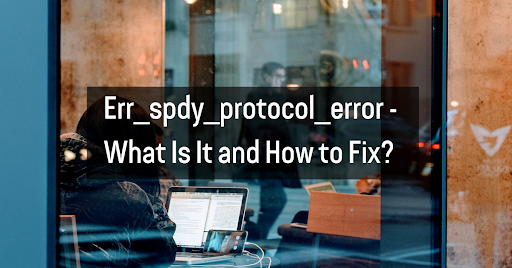The Err_spdy_protocol_error is a common error that can occur when using Google Chrome. A problem with the SPDY protocol, which Chrome uses to improve web page loading times, usually causes this error. In most cases, this error can be fixed by simply turning off the SPDY protocol in Chrome’s settings. However, if the problem persists, it may be necessary to try other troubleshooting steps.
History
Google developed it in 2009 to reduce web page loading times. The protocol compresses and multiplexes data packets, allowing faster data transmission between the browser and the web server. Default in Google Chrome uses SPDY, as well as other browsers such as Mozilla Firefox and Opera. More about the SPDY protocol can be read on The Chromium Projects.
Problems
Although the SPDY protocol is designed to improve web page loading times, it can sometimes cause problems. One common problem is the Err_spdy_protocol_error, which usually occurs when there is a problem with the way that data is being compressed or multiplexed. In most cases, this error can be fixed by simply turning off the SPDY protocol in Chrome’s settings. However, if the problem persists, it may be necessary to try other troubleshooting steps.
Disabling
The easiest way to fix the Err_spdy_protocol_error is to turn off the SPDY protocol in Chrome’s settings. To do this, open Chrome and type “chrome://flags” into the address bar. This will open a page with a list of experimental features currently available in Chrome. Scroll down to the “Experimental QUIC protocol” setting and change it from “Default” to “Disabled.” Once you have made this change, restart Chrome and see if the problem has been fixed.
Other Troubleshooting Steps
- If the Err_spdy_protocol_error persists after turning off the SPDY protocol, there are a few other troubleshooting steps that you can try. One is to clear your browser’s cache and cookies. To do this, open Chrome and click the menu icon in the window’s top-right corner. Then, click “More tools” and select “Clear browsing data.” Make sure that the “Cookies and other site data” and “Cached images and files” options are selected, then click on “Clear data.” Once you have cleared your cache and cookies, restart Chrome and see if the problem has been fixed.
- Another troubleshooting step that you can try is resetting your Chrome settings. This will not delete your data but reset all your preferences to the default values. To reset your Chrome settings, open the menu and click “Settings.” At the bottom of the page, click on “Show advanced settings.” Then, scroll down to the “Reset settings” section and click “Reset settings.” Once you have reset your Chrome settings, restart the browser and see if the problem has been fixed.
- If you are still having problems with the Err_spdy_protocol_error, there are a few other things that you can try. One is to turn off any extensions or add-ons that you have installed in Chrome. To do this, open the menu and click “More tools,” then select “Extensions.” This will open a page listing all the extensions and add-ons installed in Chrome. To turn off an extension, uncheck the box next to it. Once you have deactivated all your wings, restart Chrome and see if the problem has been fixed.
- Another thing that you can try is to use a different browser. If you are still having problems with the Err_spdy_protocol_error after trying all the above troubleshooting steps, a bug in Chrome may cause the problem. Using a different browser, such as Mozilla Firefox or Opera, may help.
- Or, consider reinstalling Chrome. To do this, open the menu and click “More tools,” then select “Add or remove programs.” This will open a list of all the programs installed on your computer. Find Chrome on the list and click on “Uninstall.” Once you have uninstalled Chrome, please restart your computer and install it again.
- Check your antivirus software. Some antivirus software may conflict with the SPDY protocol, resulting in an Err_spdy_protocol_error. If you are using antivirus software, try turning it off temporarily.
- Update your network adapter drivers. Outdated or corrupt network adapter drivers can also cause Err_spdy_protocol_error. Try updating your network adapter drivers.
- Open the Start menu and type “Device Manager”.
- In Device Manager, expand the “Network Adapters” section.
- Locate the network adapter that your computer is using.
- Right-click on the network adapter and select “Update Drivers”.
- Select “Automatically search for updated drivers.”
- Follow the on-screen instructions to complete the driver update.
- Change your DNS settings. Sometimes, the Err_spdy_protocol_error can be caused by a problem with your DNS settings. Try changing your DNS settings to see if this solves the problem.
- Open the Start menu and enter Control Panel.
- In the Control Panel, select “Network and Internet” > “Network and Sharing Centre”.
- From the left menu, select “Change adapter settings.”
- Double-right-click on the network connection that you are using to connect to the Internet.
- Select “Properties.”
- Under “Network,” select “Internet Protocol version 4 (TCP/IPv4)” and click “Properties.”
- Uncheck “Use the following DNS server addresses.”
- Enter the following DNS server addresses:
Google: 8.8.8.8.8 and 8.8.4.4
Cloudflare: 1.1.1.1.1 and 1.0.0.1
- Click “OK” to save the changes.
- Try a different network. If you still have problems with the Err_spdy_protocol_error, try connecting to another network, such as a mobile hotspot or public Wi-Fi network.
- You can contact Google for help. You should do this by visiting the Google Help Center and clicking the “Contact Us” link. Then, fill out the form that appears and click on the “Submit” button.
Once you have submitted the form, Google will review your request and get back to you as soon as possible.
- Also, you can use a different version of Chrome. To do this, open the menu and click “More tools,” then select “About Google Chrome.” This will open a page with information about the current Chrome version installed on your computer.
Scroll down to the “Version” section and click the “Check for updates” link. Once you have clicked on this link, Chrome will check for any available updates and install them if they are found.
If you have tried all of the above solutions but still have problems with Err_spdy_protocol_error, you may need to contact your web hosting provider or Internet Service Provider (ISP) for further assistance.
Thanks for your time! This article helped you understand the Err_spdy_protocol_error and how to fix it. If you have any questions, feel free to contact us. We are happy to help in any way we can!