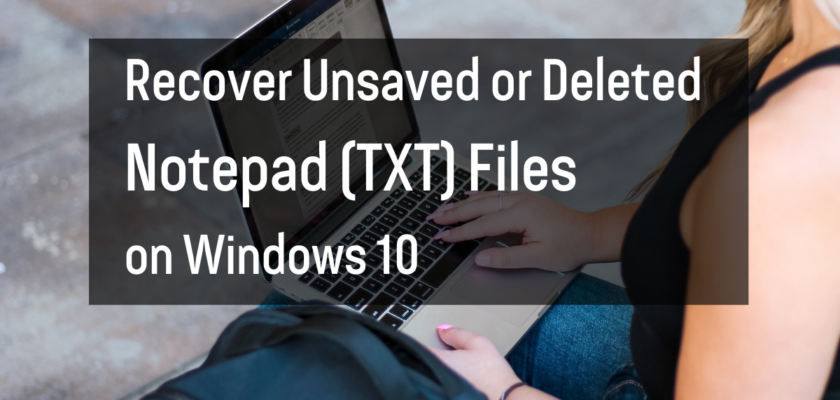Notepad is a basic text editing program that comes pre-installed on all Windows operating systems. It allows users to create, edit, and save text files with the .txt file extension. These files are plain text files that do not contain any formatting, such as bold or italic text and are often used for simple tasks such as taking notes, writing scripts, and creating basic documents. Notepad is a lightweight and easy-to-use program that is commonly used for quick note-taking, editing scripts, and other basic text editing tasks.
TXT files are one of the most common file formats that can be opened by almost any text editor or word processor, making them widely compatible. They are also small, making them easy to share and transfer. Due to their simplicity, they are also less prone to errors and corruption compared to other more complex file formats.
Losing important data, such as a notepad file, can be a frustrating and stressful experience. Whether the file was accidentally deleted or unsaved, the thought of losing all the information contained within it can be overwhelming.
However, it is important to know that there are several ways to recover unsaved or deleted notepad files on Windows 10.
Method 1: Check the Windows Recycle Bin
The first thing you should do is check the Recycle Bin on your computer. If you accidentally deleted the Notepad file, it will probably be there. To restore the file, simply right-click on it and select “Restore.”
Method 2: Use the File History feature
If you have the File History feature turned on, you may be able to recover an unsaved Notepad file. To access File History, go to the Start menu and type “File History” into the search bar. Select “Restore your files with File History” and choose the appropriate file from the list of available versions.
Method 3: Use a Data Recovery Software
If the above methods do not work, you can use data recovery software to recover the deleted or unsaved Notepad file. There are many data recovery software available online, such as EaseUS Data Recovery Wizard, Recuva, and MiniTool Power Data Recovery. These software scan your hard drive for deleted files and allow you to recover them.
Method 4: Check the AutoRecover feature of Notepad
Notepad has an AutoRecover feature that automatically saves a copy of your file every few minutes. To check if this feature is enabled and recover the unsaved file, go to File > Options > Save, you will see the option “Always create a backup copy” if it is enabled. To recover the file, go to File > Open and look for the backup copy in the folder specified in the AutoRecover settings.
In some cases, recovering unsaved or deleted Notepad files on Windows 10 may be too difficult or time-consuming for a person without technical expertise to handle. In such cases, it’s recommended to seek professional help from data recovery experts.
Data recovery professionals have the expertise, knowledge, and specialized tools that can help you recover your lost files even if the data is severely damaged or corrupted. They are trained to handle different types of data loss scenarios, from simple file deletion to complex hardware failures.
When seeking professional help, you can either contact a local data recovery service or send your hard drive to a data recovery lab. Local data recovery services will typically come to your location, pick up your hard drive, and perform the data recovery at their own facility. On the other hand, data recovery labs will require you to ship your hard drive to them, and they will perform the recovery and ship the drive back to you once completed.
When choosing a data recovery service, make sure to research the company’s reputation and experience. Look for online reviews, ask for references, and check if any professional organizations certify the company. This will help you ensure that you are working with a reputable and trustworthy company that has the knowledge and tools to recover your lost files.
It’s important to note that professional data recovery services can be expensive, especially if the data loss is severe and requires advanced techniques. However, in some cases, the cost of a professional data recovery service is well worth it, especially if the lost files are important and irreplaceable.
To learn more about the best data recovery services, click here.
In conclusion, recovering unsaved or deleted Notepad files on Windows 10 is possible with a variety of methods. With a little bit of luck and persistence, you should be able to recover your lost file. However, if you are unable to recover the file on your own, seeking professional help from a data recovery service is recommended.