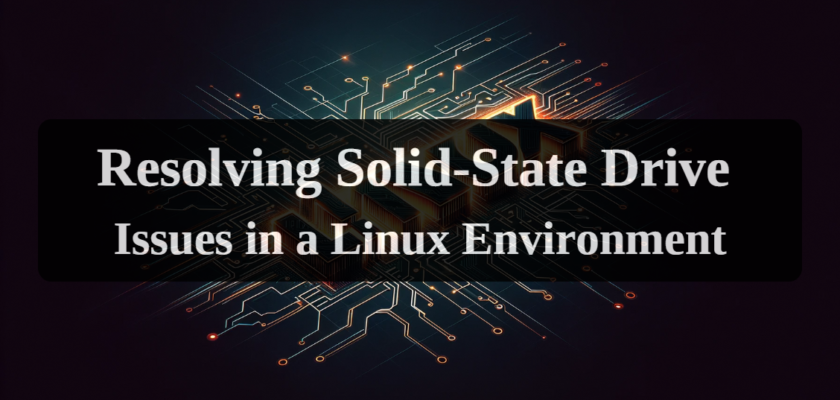Solid State Drives (SSDs) have become an integral part of modern Linux-based systems, providing high-speed data read and write capabilities. However, like any technical device, SSDs are prone to various issues that can significantly impact system performance and data integrity. It is important to understand that timely resolution of these issues not only enhances work efficiency but also helps prevent the loss of critical information. This review will examine key aspects of monitoring, configuration, and troubleshooting of SSDs in the Linux environment.
Monitoring the Health and Status of SSDs in Linux
Regular monitoring of the SSD’s state in Linux not only increases system reliability but also helps optimize its performance. The smartctl tool plays a key role in this process. It provides detailed information about S.M.A.R.T. parameters, which include the number of write cycles, the total operating time of the device, and potential errors. This data allows users to predict possible failures and take preventative measures. For instance, if the tool shows an increase in the number of unrecoverable read errors, this could be a precursor to imminent SSD failure. Thus, regular observation of these indicators helps to replace or upgrade the drive.
Optimal File System and Configuration for SSDs in Linux
Choosing a file system and its configuration is crucial for maximizing the capabilities of SSDs in Linux. The ext4 file system is one of the best choices for SSDs due to its stability and support of features optimized for solid-state drives. One of the key features supported by ext4 is TRIM. This function helps SSDs efficiently manage data blocks that are no longer in use, which in turn enhances performance and extends the lifespan of the device.
Additionally, when mounting SSDs, it is important to consider certain parameters, such as noatime, which prevents the recording of access time for each file, thereby reducing wear and increasing performance. It is also recommended to use the discard parameter for automatic TRIM support and errors=remount-ro, which ensures the system switches to read-only mode in case of errors, minimizing the risk of data loss. These settings help optimize SSD operation in Linux and ensure a longer lifespan for the device.
Utilizing Mount Options for SSDs
To employ mount options for SSDs, you need to make changes to the /etc/fstab file, which controls the automatic mounting of file systems at system boot. For SSDs with the ext4 file system, you can use options like noatime, discard, and other optimizations. Here’s how you can do it:
- Open the /etc/fstab file for editing: You can use any text editor, such as nano or vim. To do this, execute the command: sudo nano /etc/fstab
- Locate the mounting line for your SSD: In the /etc/fstab file, find the line corresponding to your SSD. It will look something like this: UUID=your-uuid / ext4 errors=remount-ro 0 1
- Add the mount options: To optimize your SSD, you can add the noatime and discard options. The modified line will look like this: UUID=your-uuid / ext4 noatime,discard,errors=remount-ro 0 1
The noatime option disables the recording of the last access time to files, which reduces the number of write operations. The discard option enables TRIM support, which helps the SSD manage free space efficiently.
Note that incorrect editing of the /etc/fstab file can lead to system boot issues. Therefore, it is important to be careful when making changes and ensure that you fully understand what you are doing.
Addressing Issues with Non-Functional and Poorly Managed SSDs
When an SSD in Linux begins to show non-functionality or poor manageability, it is important to quickly diagnose and address issues. A common case is updating the BIOS or UEFI of the motherboard, which can resolve many SSD compatibility and management issues. BIOS updates often include improvements in firmware that optimize interaction with new storage technologies.
Furthermore, managing the power settings of an SSD in Linux can play a significant role in its performance and reliability. Incorrect power management settings can lead to frequent SSD reboots or responsiveness issues. In Linux, power management settings can be configured using tools such as hdparm for ATA drives or nvme-cli for NVMe drives. These tools allow you to adjust parameters such as disk idle time and power-saving levels, which can significantly enhance SSD performance.
Conclusion
Understanding and addressing common SSD issues in the Linux environment is crucial for ensuring the reliability, performance, and longevity of these devices. From regular monitoring of SSD health using tools like smartctl, to optimizing file system and mount parameters, every aspect of SSD management requires attention and understanding. Updating the BIOS, adequate power management and timely resolution of emerging issues will help maintain the system in optimal condition.