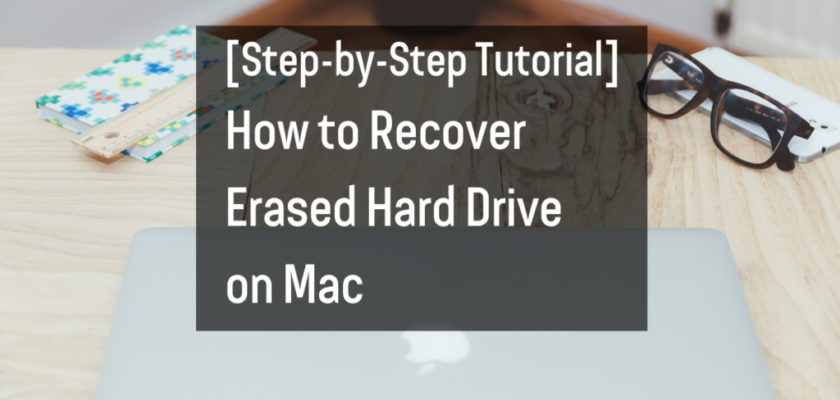In the event of accidentally deleting files from your hard drive or formatting the drive by mistake, don’t worry! In most cases, the deleted or lost files can be recovered with the right tools and methods.
How does a hard drive work?
A hard drive consists of one or more spinning disks (called platters) coated with a magnetic material. Data is stored on the disk in tiny patterns of magnetism that can be read by special sensors called read/write heads.
When you delete a file from your hard drive, the data is not actually erased. Instead, the files are just marked as “deleted” and the space is made available for new data. The data remains on the disk until it is overwritten by new data.
This is why it’s possible to recover deleted files from a hard drive. The data is still there, but it can be difficult to access without the right tools and methods.
Recovering an erased hard drive on a Mac
Recovering an erased hard drive on a Mac can be a daunting task, but with the right tools and a little bit of know-how, it is definitely possible.
Here is a step-by-step tutorial:
- Back up any important data. Before attempting to recover your erased hard drive, it is important to back up any important data that is currently on your Mac. This will ensure that you do not lose any valuable information during the recovery process. Consider using Time Machine, a built-in backup feature of your Mac.
- Download and install data recovery software. There are a number of data recovery software programs available for Mac, such as Disk Drill, EaseUS Data Recovery Wizard for Mac, and Stellar Phoenix Data Recovery for Mac. Choose one and download it onto your Mac. Once it is downloaded, install the software by following the on-screen instructions.
- Connect the erased hard drive to your Mac. The next step is to connect the erased hard drive to your Mac. You can use a USB cable to do this. Once the hard drive is connected, open the data recovery software you downloaded in step 2.
- Scan the erased hard drive. Once the data recovery software is open, you will be prompted to select the erased hard drive that you want to recover. Select the hard drive and click the “Scan” button. The software will then begin to scan the hard drive for any recoverable data.
- Preview and recover the data. After the scan is complete, you will be presented with a list of files that can be recovered. You can preview the files to ensure that they are the ones you want to recover. Once you have identified the files you want to recover, select them and click the “Recover” button. The software will then begin to recover the data and save it to a location of your choosing.
- Check the recovered data. After the recovery process is complete, you should check the recovered data to ensure that it is complete and in good condition. If you find that some files are missing or corrupted, you may need to repeat the recovery process using different recovery software or settings.
Tips for recovering erased data on a Mac
- Act quickly. The sooner you attempt to recover your erased data, the better. The longer you wait, the more likely it is that the data will be overwritten by new data, making it unrecoverable.
- Use a data recovery software program. Data recovery software programs are designed to scan your hard drive for deleted files and recover them. There are a number of different data recovery software programs available, so be sure to choose one that is compatible with your Mac and the type of data you are trying to recover.
- Be patient. The data recovery process can take some time, especially if you are trying to recover a large amount of data. Be patient and let the data recovery software program do its job.
Conclusion
Recovering an erased hard drive on a Mac can be a challenging task, but with the right tools, knowledge, and a bit of patience, it is definitely possible. By following the step-by-step tutorial outlined in this article, you can recover your valuable data and get your hard drive back up and running. It’s important to always keep a backup of your data and to make sure you understand the cause of the data loss so that you can take appropriate action to prevent it from happening again in the future.
Additional tips
- If you are unable to recover your data using data recovery software, you may need to send your hard drive to a professional data recovery service.
- If your hard drive has been physically damaged, it may not be possible to recover your data.
- It is important to note that data recovery software is not a guarantee. In some cases, the data may be unrecoverable.