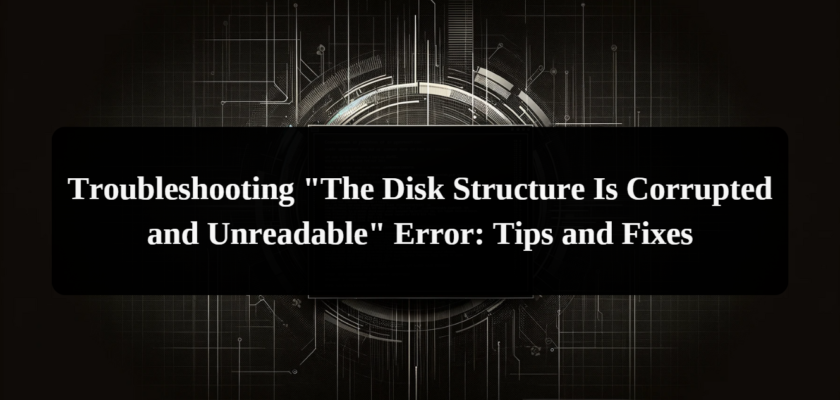“The Disk Structure Is Corrupted and Unreadable” is a prevalent error encountered by Windows users, often manifesting when trying to access external storage devices like hard drives, USB flash drives, or SD cards. This guide aims to provide comprehensive steps to address and rectify this issue, ensuring users can regain access to their data with minimal risk of loss.
Understanding the Error
This error typically arises when the file system or partition table of an external drive becomes compromised. Common triggers include:
- Improper Ejection: Hastily disconnecting the storage device without using the ‘Safely Remove Hardware’ option.
- Connection Problems: Faulty or unstable connections between the device and the computer.
- Power Fluctuations: Sudden power failures or surges disrupt the normal functioning of the storage device.
- File System Corruption: This can occur due to software conflicts, virus attacks, or physical damage to the device.
- Hardware Malfunctions: Physical issues with the storage device itself, such as wear and tear or manufacturing defects.
Understanding these underlying causes is crucial for applying the most effective solution to recover from this error.
Basic Troubleshooting Steps
Before delving into more advanced solutions, certain basic troubleshooting methods can be attempted:
Reestablishing Connection:
- Initial Step: Disconnect the problematic device and then reconnect it. This simple action can sometimes reset the connection and resolve minor errors.
- Port and Cable Inspection: Check for and rectify any issues with the USB ports or cables. Faulty hardware can often be the root of the problem.
- Alternate Computer Test: Connect the device to a different computer. This helps determine if the issue lies with the original computer or the storage device itself.
Running Windows Troubleshooter:
- Accessing the Troubleshooter: Navigate to Windows Settings > Update & Security > Troubleshoot.
- Running Hardware and Devices Troubleshooter: Select the ‘Hardware and Devices’ troubleshooter to automatically detect and fix issues related to connected external devices.
These initial steps are critical as they can quickly resolve the issue without the need for more complex solutions. They also help isolate the problem, making further troubleshooting more focused and effective.
Advanced Solutions
Method 1: Assigning a File System to the Hard Drive
If the drive displays the “The Disk Structure Is Corrupted and Unreadable” error due to a missing or unassigned file system, this method can be highly effective:
- Open Disk Management: Use “Windows + X” and select ‘Disk Management’.
- Identify the Affected Drive: Look for the drive marked as ‘Unallocated’.
- Initiate New Volume Wizard: Right-click on the unallocated space and choose ‘New Simple Volume’, then proceed with the wizard.
- Choose File System: Opt for ‘NTFS’ or ‘FAT32’. NTFS is generally recommended for its advanced features.
- Finalize the Setup: Assign a drive letter and complete the setup as per the wizard’s guidance.
Method 2: Running a Disk Scan (CHKDSK)
The CHKDSK utility is a robust tool in Windows for repairing file system errors, but it’s important to note that it can lead to data loss. Therefore, it’s advisable to backup your data before proceeding:
- Launch Command Prompt as Administrator: Search for ‘cmd’, right-click ‘Command Prompt’, and choose ‘Run as administrator’.
- Execute CHKDSK: Type “chkdsk X: /f /r” (replace ‘X’ with the drive letter) in the Command Prompt. The /f parameter commands the tool to fix errors, while “/r” locates and recovers information from bad sectors.
- Reboot if Required: If CHKDSK asks for a reboot to complete the process, do so to allow the tool to scan and repair the drive fully.
Preventive Measures and Best Practices
To avoid encountering this error in the future, consider the following practices:
- Safe Device Ejection: Always use the ‘Safely Remove Hardware’ option before unplugging external devices.
- Regular Data Backups: Maintain routine backups of important data to prevent loss in case of drive failure.
- Stable Power Supply: Ensure your devices are connected to a stable power source to avoid sudden outages that could corrupt the file system.
- Regular Virus Scans: Use reliable antivirus software to regularly scan your drives for malware that could corrupt files or the file system.
- Monitor Drive Health: Regularly check the health of your drives using tools like CrystalDiskInfo to foresee and mitigate potential failures.
Wrapping Up the Guide
In conclusion, addressing the “The Disk Structure Is Corrupted and Unreadable” error effectively hinges on a methodical approach. Whether you’re reassigning a file system or running a CHKDSK scan, it’s vital to understand the risks involved, particularly the potential for data loss with more invasive methods like CHKDSK. Regular backups, safe device handling, and drive health monitoring are key practices that help prevent such errors.
If these strategies fail to resolve the issue, it’s wise to consult with data recovery professionals, especially when critical data is at stake.