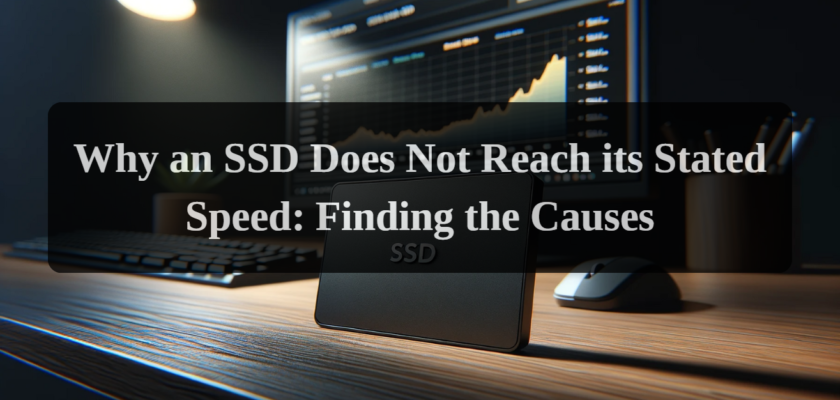Solid State Drives (SSDs) have played a revolutionary role in accelerating computer performance. They owe their popularity to the significant speed advantages they offer over traditional Hard Disk Drives (HDDs). However, users sometimes notice that their SSDs do not deliver the advertised speeds, which can lead to disappointment and frustration. Understanding the reasons behind this discrepancy and how to resolve the issue is crucial for maximizing the potential of these devices.
This article aims to explore the common reasons behind SSDs failing to meet expected performance levels and to provide practical solutions to address these issues. By delving into both hardware and software aspects, as well as providing tips for regular maintenance, this guide seeks to help users optimize their SSD performance and ensure they are getting the best possible experience from their investment.
SSDs Not Delivering Advertised Speeds
Solid State Drives are renowned for their rapid data access speeds, significantly outperforming HDDs. However, there are instances where users might notice their SSDs are not performing as expected. This discrepancy can be attributed to various factors, ranging from hardware limitations to software configurations. In some cases, the advertised speed of an SSD is based on optimal conditions and peak performance capabilities, which may not reflect real-world usage. Additionally, the performance of an SSD can degrade over time, especially if proper maintenance is not conducted. By understanding the root causes of these issues, users can take proactive steps to optimize their SSD’s performance and align it closer to the advertised speeds.
Identifying the Causes: Hardware and Software Factors
Hardware-Related Issues
- Connection Interface and Bandwidth: The type of connection interface (SATA, NVMe, etc.) and the available bandwidth are crucial factors that determine the maximum speed of an SSD. Older interfaces like SATA II can bottleneck the performance of modern SSDs.
- SSD Capacity and Over-Provisioning: Larger capacity SSDs tend to have better performance due to increased parallelism. Additionally, SSDs with over-provisioning have extra capacity reserved for wear leveling and bad block management, which can contribute to sustained performance.
- Wear and Tear: SSDs have a limited number of write cycles, and extensive use over time can lead to wear and tear, affecting performance.
Software-Related Issues
- Drivers and Firmware: Outdated drivers and firmware can significantly impact SSD performance. Ensuring that the latest versions are installed is crucial.
- Operating System Settings: Certain OS settings, like AHCI mode for SATA SSDs, need to be enabled for optimal performance.
- Background Processes and Disk Usage: High disk usage from background processes can slow down SSD performance.
Optimizing Performance: Hardware and Software Solutions
Hardware Optimization
- Checking Connections: Ensure that your SSD is connected to a port that offers the highest possible bandwidth.
- Firmware Updates: Regularly check for and install firmware updates for your SSD from the manufacturer’s official website.
- Replacing Old or Worn-Out SSDs: If your SSD is old or has undergone numerous write/delete cycles, it might be time to consider a replacement.
Software Optimization
- Operating System Optimization: Ensure that the appropriate modes (AHCI for SATA SSDs, NVMe for M.2/PCIe SSDs) are enabled in BIOS/UEFI and the OS.
- Updating Drivers: Install the latest drivers for your SSD and motherboard chipset.
- Full Antivirus Scans: Regularly perform full antivirus scans and remove any malware.
- Freeing Up Disk Space: Maintain adequate free space on your SSD for optimal performance.
- Disabling Unnecessary Startup Programs: Disable programs that automatically start with the system if they are not needed.
Maintaining SSD Performance: Preventative Measures and Best Practices
Regular Maintenance and Monitoring
- Updating Software and Drivers: Regularly check for updates for your operating system, drivers, and SSD firmware. Updates can include bug fixes and performance improvements.
- Monitoring SSD Health: Use specialized software to monitor the health of your SSD. Pay attention to attributes like Total Bytes Written (TBW) and the condition of the memory cells.
- Cooling the SSD: Like any other electronic component, SSDs can overheat. Ensure good heat dissipation in your computer.
Smart Use of SSDs
- Avoid Filling Up the Drive: Try not to fill your SSD to more than 80% of its capacity. Leave enough free space for wear leveling algorithms to work effectively.
- Wise Resource Management: Avoid running too many resource-intensive applications simultaneously to prevent system overload.
Conclusion
Solid State Drives are powerful devices that can significantly speed up computer operations. However, to function at their maximum speed, they require proper setup and regular maintenance. Understanding the main reasons why an SSD might underperform and knowing how to properly respond to these situations will allow you to maintain high performance throughout the device’s lifespan.