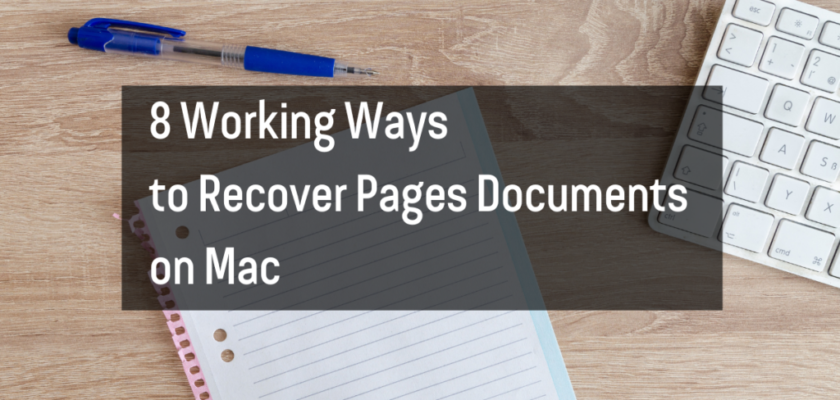Pages is a word processing application developed by Apple Inc. It is a powerful tool for creating and editing documents, and it is widely used by students, professionals, and creatives alike.
Unfortunately, accidents happen, and it is possible to lose or delete Pages documents. This can be a frustrating experience, especially if the document is important. However, there are a number of ways to recover lost Pages documents on Mac.
In this guide, we will discuss eight ways to recover lost Pages documents on Mac. These methods include:
- Recover from Recent Items
- Recover from Time Machine
- Recover from iCloud
- Recover from Trash
- Use a Data Recovery Tool
- Restore from a Backup
- Ask for Help from Apple
- Use a Data Recovery Service
1. Recover from Recent Items
If you have accidentally deleted or lost a Pages document, the first place you should look for is the “Recent Items” list. This is because the “Recent Items” list contains a record of all the files that you have recently opened, including the Pages documents.
To access the “Recent Items” list, you can click on the “Apple” logo in the top-left corner of your screen and then select “Recent Items” from the drop-down menu. Alternatively, you can also use the keyboard shortcut “Command + Option + Spacebar”.
If you find the lost Pages document in the “Recent Items” list, you can simply select it and click “Open”.
2. Recover from Time Machine
If you have been using Time Machine to backup your Mac, then you will be able to use it to recover lost or deleted Pages documents easily. To do that, you just need to open Time Machine and then select the backup that contains the lost Pages document.
After that, you can click on the “Enter Time Machine” button and then use Time Machine to restore the lost Pages document to its original location.
3. Recover from iCloud
If you have been syncing your Pages documents to iCloud, then you will be able to recover them from iCloud easily. To do that, you just need to log in to your iCloud account and then find the lost Pages document in the “Pages” folder.
Once you have found the lost Pages document, you can simply download it and save it to your computer.
4. Recover from Trash
If you have accidentally deleted a Pages document, the first place you should look for is the Trash. This is because when you delete a file on your Mac, it will be moved to the Trash automatically.
To access the Trash, you can click on the “Trash” icon in the Dock. Alternatively, you can also use the keyboard shortcut “Command + Shift + Delete”.
If you find the lost Pages document in the Trash, you can simply select it and click “Put Back”.
5. Use a Data Recovery Tool
If you have tried all of the above methods but still cannot find the lost Pages document, then you can try using a data recovery tool. There are many data recovery tools available on the market, but it is important to choose a reputable tool that has a good track record of success.
To use a data recovery tool, you will need to install it on your Mac and then run it. The tool will then scan your Mac for lost or deleted files. Once the scan is complete, you will be able to select the Pages document that you want to recover and then click the “Recover” button.
6. Restore from a Backup
If you have been backing up your Mac regularly, then you will be able to use the backup to restore the lost Pages document easily. To do that, you just need to find the backup that contains the lost Pages document and then use it to restore your Mac.
7. Ask for Help from Apple
If you have tried all of the above methods but still cannot find the lost Pages document, then you can try asking for help from Apple. To do that, you can contact Apple support and provide them with the details of your problem.
8. Use a Data Recovery Service
If you have tried all of the above methods but still cannot find the lost Pages document, then you can try using a data recovery service. Data recovery services can recover lost or deleted data from a variety of devices, including hard drives, SSDs, and USB drives.
However, it is important to note that data recovery services can be expensive. Therefore, it is important to only use a reputable data recovery service that has a good track record of success.
Conclusion
There are a number of ways to recover lost or deleted Pages documents on Mac. If you have accidentally lost or deleted a Pages document, we hope that this guide will be helpful to you.