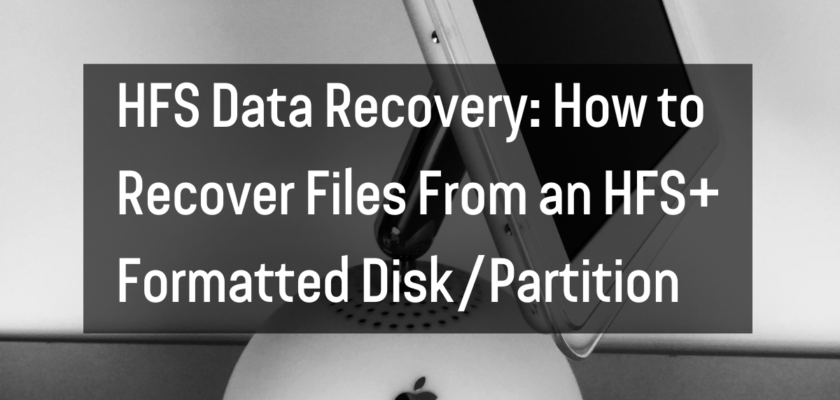HFS (Hierarchical File System) is a file system developed by Apple Inc. for use on their Macintosh line of computers. It is the default file system for macOS and is also supported on other platforms, such as Linux and Windows.
HFS+ is an updated version of HFS that includes features such as support for larger file sizes and improved support for Unicode characters. It is also the default file system for macOS, and is often referred to as “Mac OS Extended” or “HFS Extended.”
If you have an HFS+ formatted disk or partition, you may find yourself in need of data recovery at some point. This can happen for a variety of reasons, such as a corrupted file system, a failed hard drive, or the accidental deletion of important files.
Fortunately, there are several methods you can use to recover files from an HFS+ formatted disk or partition.
Here are some of the most effective ways to do so:
Use Time Machine to restore deleted files:
If you are using macOS and have Time Machine set up, you can use it to restore deleted files from your HFS+ formatted disk or partition. Time Machine automatically backs up your files regularly, so you may be able to recover deleted files from a previous backup. To do this, open Time Machine, select the backup that contains the deleted files and follow the on-screen instructions to restore them.
Use a third-party data recovery tool:
If Time Machine is not an option, or if it doesn’t contain the deleted files you need to recover, you can use a third-party data recovery tool. These tools are designed specifically for recovering lost or deleted files, and they often support a variety of file systems, including HFS+ and HFS. Some popular data recovery tools for HFS+ formatted disks include Disk Drill, Stellar Data Recovery, and Data Rescue.
Use disk utility to repair the file system:
If the problem with your HFS+ formatted disk or partition is a corrupted file system, you can try using disk utility to repair it. Disk utility is a built-in tool on macOS that can be used to diagnose and repair disk errors. To use it, open disk utility, select the HFS+ formatted disk or partition and click on the “Repair Disk” button. This may be able to fix the corrupted file system and allow you to access your files again.
Use recovery mode to restore your files:
If all else fails, you can try using recovery mode to restore your files. Recovery mode is a special mode in macOS that allows you to access a limited set of tools, including the option to restore your Mac from a Time Machine backup. To use recovery mode, restart your Mac and hold down the Command + R keys while it is booting up. This will take you to the recovery mode screen, where you can follow the on-screen instructions to restore your files.
In conclusion, if you need to recover files from an HFS+ formatted disk or partition, there are several methods you can try. These include using Time Machine to restore deleted files, using a third-party data recovery tool, using disk utility to repair the file system, and using recovery mode to restore your files. By following these steps, you should be able to successfully recover your lost or deleted files from an HFS+ formatted disk or partition.
Thanks for reading!