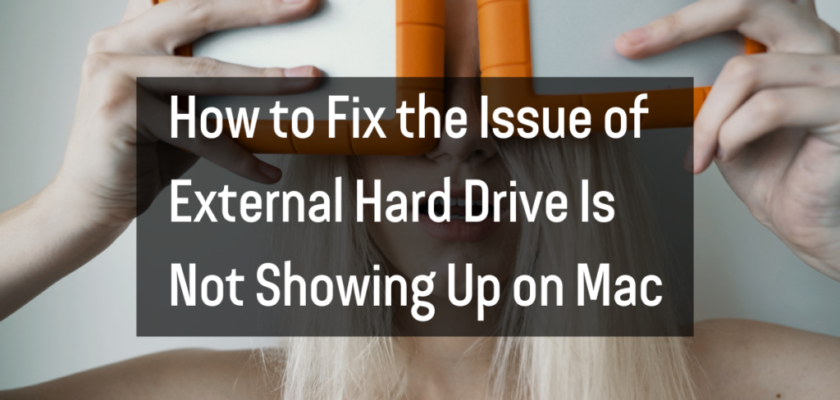If you’re a Mac user, you may have run into the frustrating issue of your external hard drive not showing up on your computer. This can be frustrating, especially if you rely on your external hard drive to store important files and documents. Luckily, there are several ways you can fix this issue and get your external hard drive to show up on your Mac again.
Here are some ways to fix the issue of an external hard drive not showing up on Mac:
Steps
- Check the connection. Make sure that the cable connecting the hard drive to your Mac is securely plugged in on both ends.
- Restart your Mac. Sometimes, a simple restart can fix the issue.
- Check Disk Utility. Disk Utility can help you diagnose and fix issues with your external hard drive. To access Disk Utility, go to Applications > Utilities > Disk Utility. In Disk Utility, look for your external hard drive in the list of available disks. If it’s not showing up, try clicking on the “Refresh” button.
- Check the power supply. If your external hard drive is not showing up on your Mac, it’s possible that the power supply is not working properly. Try connecting the hard drive to a different power outlet.
- Check for driver updates. If your external hard drive is not showing up on your Mac, the drivers for the hard drive may be out of date. To check for updates, go to the manufacturer’s website and look for any available updates for the driver for your external hard drive. Download and install any available updates.
- Format the hard drive. If none of the previous steps have worked, you may need to format the hard drive to get it to show up on your Mac. Before you do this, make sure you have backed up any important files on the hard drive. To format the hard drive, open Disk Utility and select the hard drive from the list of available disks. Click on the “Erase” button and follow the on-screen instructions to format the hard drive.
- Check for hardware issues. If your external hard drive is still not showing up on your Mac, there may be a hardware issue with the hard drive. In this case, you may need to take the hard drive to a professional for repair or replacement.
- Contact customer support. If you’ve tried all the previous steps and your external hard drive is still not showing up on your Mac, it’s time to contact the manufacturer’s customer support. They will be able to provide more specific troubleshooting steps for your specific hard drive model.
Additional Information
- If you are using a USB hub, try connecting the external hard drive directly to your Mac.
- If you are using a Thunderbolt port, try connecting the external hard drive to a USB port.
- If you are using an older Mac, make sure that the macOS version you are using is compatible with the external hard drive.
- If you are still having trouble, try connecting the external hard drive to another Mac. If it shows up on the other Mac, then there is likely a problem with your first Mac.
In conclusion: if your external hard drive is not showing up on your Mac, there are several steps you can try to fix the issue. Start by checking the connection and restarting your Mac and then move on to the disk utility and check for driver updates. If those steps don’t work, try formatting the hard drive or checking for hardware issues. If all else fails, contact the manufacturer’s customer support for further assistance. With these steps, you should be able to fix the issue of an external hard drive not showing up on your Mac and access your important files and documents again.