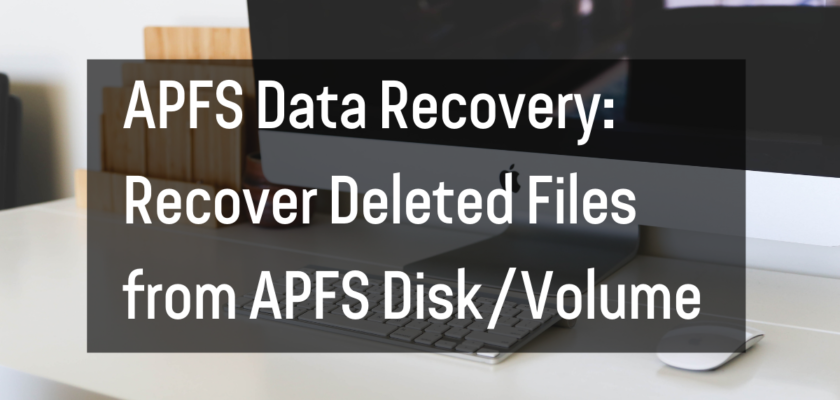APFS, or Apple File System, is a new file system introduced by Apple in 2017. It is designed to be more efficient, secure, and faster than the previous file system, HFS+. APFS is used on all Apple devices running macOS High Sierra or later, including MacBooks, iMacs, Mac Pros, and Mac Minis.
APFS is known for its data integrity and security features, but it is not immune to data loss. Just like any other file system, APFS can experience data corruption, deleted files, or accidental formatting, leading to data loss. In such situations, you need to perform APFS data recovery to retrieve your lost files.
APFS data recovery is a process of restoring deleted or lost files from an APFS disk/volume. It involves the use of specialized software that can scan the APFS disk/volume and recover the deleted files. The process is similar to data recovery from any other file system, but it requires specific tools and techniques to handle the APFS file system.
There are two methods of APFS data recovery – using recovery software and using Terminal.
Recovering Deleted Files from APFS Disk/Volume using Recovery Software
- Download and install recovery software that supports APFS data recovery, such as EaseUS Data Recovery Wizard for Mac.
- Launch the software and select the APFS disk/volume from which you want to recover the deleted files.
- Click on “Scan” to initiate the scanning process. The software will scan the APFS disk/volume and display a list of all the recoverable files.
- Preview the files to verify their integrity and select the ones you want to recover.
- Click on “Recover” to save the selected files to a safe location.
Recovering Deleted Files from APFS Disk/Volume using Terminal
- Open the Terminal app on your Mac.
- Type the following command to list all the APFS disks/volumes on your Mac: diskutil apfs list
- Identify the disk/volume from which you want to recover the deleted files and note its identifier.
- Type the following command to mount the disk/volume: diskutil apfs mount [identifier]
- Type the following command to list the deleted files on the disk/volume: ls -laR /Volumes/[identifier]/.DocumentRevisions-V100/.
- Identify the deleted files you want to recover and note their location.
- Type the following command to copy the deleted files to a safe location: cp /Volumes/[identifier]/.DocumentRevisions-V100/[file location] [destination]
APFS data recovery is a complex process, and it is recommended to seek professional help if you are not confident about performing it yourself. Professional data recovery services have the expertise and tools to handle APFS data recovery efficiently and successfully.
You can find a list of the best data recovery services here.
How to prevent data loss on APFS disks and volumes
It is always best to prevent data loss in the first place.
Here are some tips and best practices for preventing data loss on APFS disks and volumes:
- Back up your data regularly. The best way to protect your data is to regularly back it up to an external hard drive or cloud storage service. This way, if you do lose data on your APFS disk or volume, you can easily restore it from your backup.
- Use Time Machine. Time Machine is a built-in feature on Macs that automatically backs up your data to an external hard drive. It is a convenient and easy way to ensure that your data is protected in case of data loss.
- Avoid using third-party optimization or cleaning tools. These tools can sometimes cause data loss on APFS disks and volumes. If you need to clean up or optimize your disk or volume, use the built-in tools provided by Apple, such as Disk Utility or Disk Cleanup.
- Be careful when deleting files. Before you delete a file, make sure you really want to get rid of it. If you are unsure, move the file to the Trash and then empty the Trash later, when you are sure you don’t need the file anymore.
- Avoid sudden power outages or system crashes. These can cause data loss on APFS disks and volumes. To avoid this, always make sure your Mac is plugged into a reliable power source and avoid using it during storms or other times when power outages are likely.
In conclusion, APFS data recovery is essential to retrieve deleted or lost files from an APFS disk/volume. It can be performed using recovery software or Terminal, but it is best to seek professional help for a successful recovery. Additionally, it is important to practice good data management and regularly back up your files to an external hard drive or cloud storage service to prevent data loss.
Following these best practices will help you protect your data and ensure that it is available whenever you need it.