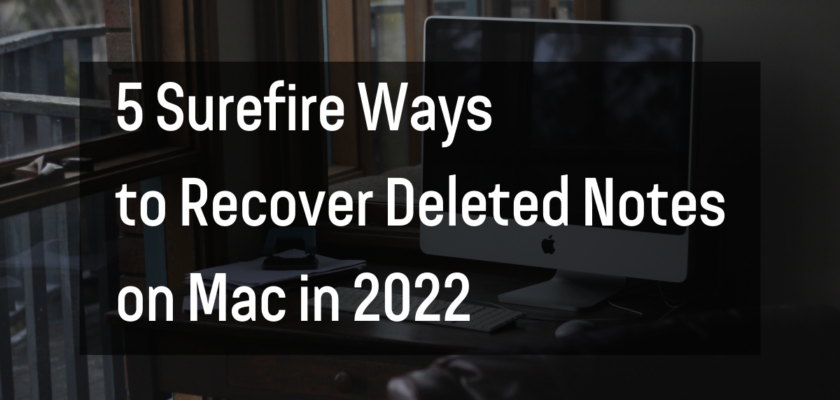As a Mac user, you may have experienced the frustration of accidentally deleting important notes from your device. Whether it was a mistake or a technical glitch, losing important information can be a major inconvenience.
Thankfully, there are several ways you can recover deleted notes on your Mac in 2022.
Use Time Machine
Time Machine is a built-in backup feature on Mac that automatically backs up your files and folders. If you have enabled Time Machine on your Mac, you can easily recover deleted notes by going to the Time Machine app, selecting the deleted notes, and restoring them to their original location.
To use Time Machine, follow these steps:
- Open Time Machine from the Applications folder or by clicking on the Time Machine icon in the menu bar.
- Select the deleted notes you want to recover from the timeline on the right.
- Click on the Restore button at the bottom of the window.
- Time Machine will restore the selected notes to their original location.
Use the Trash folder
When you delete a file on your Mac, it is not permanently deleted but moved to the Trash folder. You can recover deleted notes from the Trash folder if they were deleted within the last 30 days.
To recover deleted notes from the Trash folder, follow these steps:
- Open the Trash folder from the Dock or by going to Finder > Trash.
- Select the deleted notes you want to recover.
- Right-click on the selected notes and choose Put Back from the context menu.
- The deleted notes will be restored to their original location.
Use a third-party data recovery software
If you cannot recover deleted notes using Time Machine or the Trash folder, you can use a third-party data recovery software to scan your Mac for recoverable files. There are many data recovery software options available, such as Disk Drill, EaseUS Data Recovery Wizard, and Stellar Data Recovery.
To use third-party data recovery software, follow these steps:
- Download and install the data recovery software on your Mac.
- Launch the software and select the disk where the deleted notes were stored.
- Start a scan to search for recoverable files.
- Select the deleted notes you want to recover and click on the Recover button.
- The selected notes will be recovered and saved to a location of your choice.
Use iCloud or other cloud services
If you have synced your notes with iCloud or any other cloud service, you can recover deleted notes from there. iCloud automatically backs up your notes, so you can access and restore them from any device using your iCloud account.
To recover deleted notes from iCloud, follow these steps:
- Open the Notes app on your Mac.
- Click on the Folders button in the toolbar and select Recently Deleted.
- Select the deleted notes you want to recover and click on the Recover button at the top of the window.
- The deleted notes will be restored to their original location.
Use a backup file
If you have created a backup of your Mac, you can use it to recover deleted notes. A backup file contains a copy of all your files and folders, including the deleted notes. You can restore the deleted notes from the backup file using Time Machine or any other backup software.
To recover deleted notes from a backup file, follow these steps:
- Open Time Machine or the backup software you are using.
- Select the backup file containing the deleted notes.
- Navigate to the location where the deleted notes were stored and select them.
- Click on the Restore button to restore the deleted notes to their original location.
In conclusion, there are several ways you can recover deleted notes on your Mac in 2022. These include using Time Machine, the Trash folder, a third-party data recovery software, iCloud or other cloud services, and a backup file.
It is always a good idea to regularly backup your Mac to avoid data loss. You can use Time Machine, iCloud, or any other backup software to create backup files of your Mac. This way, you can easily restore your files and folders in case of accidental deletion or other data loss scenarios.
In addition, you can prevent the accidental deletion of notes by enabling the Locked feature in the Notes app. This feature allows you to lock individual notes with a password, preventing them from being deleted accidentally.
Furthermore, you can avoid data loss by regularly cleaning up your Mac to free up space and improve performance. You can use a cleaning tool like CleanMyMac to scan your Mac for unnecessary files and delete them to free up space. This will also help improve the performance of your Mac and prevent data loss due to low storage space.
Overall, by following these tips and using the methods mentioned above, you can easily recover deleted notes on your Mac in 2022 and avoid the inconvenience and frustration of losing important information.