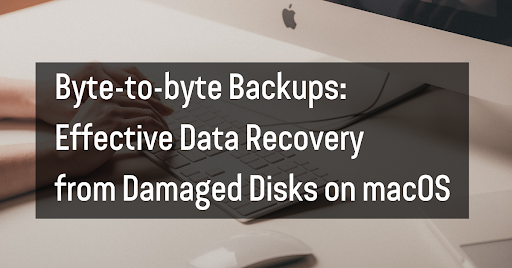There are many ways to back up your data, but byte-to-byte backups are among the most effective. This type of backup creates an exact copy of your hard drive, including all your files and settings. If your hard drive becomes damaged, you can use the byte-to-byte backup to restore your data.
Byte-to-byte backups are especially useful for Mac users, as they can be used to recover data from a damaged disk. When you create a byte-to-byte backup, you’re effectively creating a duplicate of your hard drive. If your hard drive becomes corrupt or damaged, you can use the byte-to-byte backup to restore your data.
How to Create a Byte-to-Byte Backup?
1. Choose a disk cloning tool.
There are many disk cloning tools available, but we recommend using Carbon Copy Cloner or SuperDuper! These programs are designed specifically for creating byte-to-byte backups.
2. Connect an external hard drive to your Mac.
The external hard drive should have enough storage space to hold the entire contents of your hard drive.
3. Launch the disk cloning tool and select your external hard drive as the destination.
4. Select your hard drive as the source.
The disk cloning tool will make an exact copy of your hard drive, including all of your files and settings.
5. Click “Clone” to begin the backup process.
Depending on the size of your hard drive, this process may take several hours to complete.
6. Once the backup is finished, disconnect the external hard drive and store it safely.
If your Mac’s hard drive becomes damaged, you can use the byte-to-byte backup to restore your data. To do this, connect the external hard drive to your Mac and launch the disk cloning tool. Select the external hard drive as the source and select your hard drive as the destination. The disk cloning tool will overwrite your hard drive with the contents of the backup. Depending on the extent of the damage, you may need to reformat your hard drive before restoring it from the backup.
Byte-to-byte backups are an effective way to protect your data from damage. If you’re a Mac user, be sure to create a byte-to-byte backup of your hard drive. This will ensure you can recover your data if your hard drive is damaged.
What to Do If Your Byte-to-Byte Backup Fails
Byte-to-byte backups are an effective way to protect your data from corruption. However, like any backup, they could be better. If your byte-to-byte backup fails, you can do a few things to try to recover your data.
1. Use a different backup tool
If you are using Carbon Copy Cloner or SuperDuper!, try using a different backup tool. There are many backup tools available, so you may have better luck with a different program.
2. Connect the external hard drive to another Mac
If you are able to connect the external hard drive to another Mac, you may be able to use the backup tool to restore your data.
3. Send the external hard drive to a data recovery service
If you are unable to access your data, you can send the external hard drive to a data recovery service. These services specialize in recovering data from damaged drives, and they may be able to recover your data.
Tips for Preventing Byte-to-Byte Backup Failures
1. Use a reliable backup tool
Carbon Copy Cloner and SuperDuper! are both reliable backup tools. If you are using a different program, make sure it is a reputable program with a good track record.
2. Connect the external hard drive to your Mac regularly
Byte-to-byte backups only work if the external hard drive is connected to your Mac regularly. If you only connect the external hard drive when you need to create a backup, you may not be able to recover your data if the hard drive fails.
3. Store the external hard drive in a safe place
If the external hard drive is damaged, you will not be able to use it to restore your data. Store the external hard drive in a safe place to protect it from damage.
4. Verify the backup regularly
To make sure your byte-to-byte backup is working properly, verify it regularly. This will ensure that you can recover your data if your hard drive is ever damaged.
Additional Tips
- Keep a secondary backup.
In addition to a byte-to-byte backup, it is important to keep a secondary backup, such as a cloud backup. This will provide you with protection in case your primary backup also fails.
In addition to byte-to-byte backups, you can also use other types of backups, such as cloud backups or Time Machine backups. Using different types of backups will increase your protection from data loss.
By following these tips, you can increase the likelihood of successful data recovery if your byte-to-byte backup fails.
Byte-to-byte backups are an effective way to protect your data, but they’re not perfect. There are a few things you can do to prevent byte-to-byte backup failures. However, even with these precautions, there’s always a chance that your backup will fail. If your byte-to-byte backup fails, you can do a few things to try to recover your data. However, if all else fails, you may need to send the external hard drive to a data recovery service.